- Joined
- Mar 10, 2022
- Messages
- 1,055
Hi, in this guide I will be showing you how you can leverage the power of GPT-3.5-Turbo to create article titles and outlines based on a list of keywords.
What you will need for this to work:
There, wasn’t that hard now, was it?
Now onto the fun part.
1. Copy the prompt below and paste it into Cell A1
2. Paste your list of keywords that you want to target in the cells below, like so:
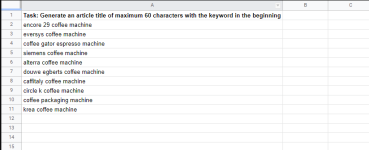
Copy the formula below and paste it into Cell B2
It should look like this:
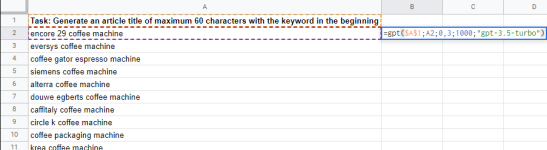
4. Drag the bottom right corner of the B2 Cell down to cover the amount of keywords you have
It should look like this:
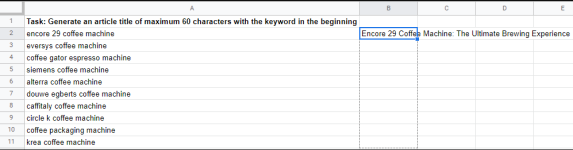
Release your mouse button and it should copy the formula dynamically to the cells below
It should look something like this:
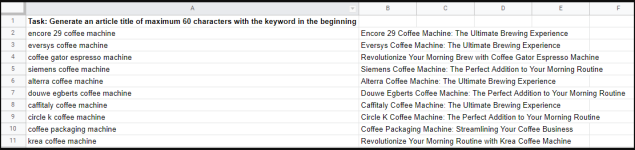
Now you have your titles, so how do we create our article outlines from these? Easy. Just follow the same steps but change the prompt to:
And change the formula to:
And it should look something like this:
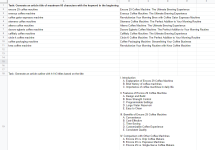
So there you have it, leveraging the GPT API to create bulk article titles and outlines in google sheets.
Known issues:
OR: if you want to keep ALL the titles and outlines, instead click on "Replace GPT formulas with values in entire sheet"
I hope you liked this little guide and found it useful.
Cheers!
• Next-generation CDN, Edge Storage, and Optimization. BunnyCDN is Faster than Cloudflare worldwide, from $1.
• Lightning-fast, secure and Rocket optimized Managed WordPress. Outstanding support. Cloudflare Enterprise.
• Resources for your projects, Guest posts, Links, Ebooks, WordPress, and more information.
What you will need for this to work:
- A list of keywords you want to target
- The “GPT for sheets” plugin for google sheets
- A valid OpenAI API key (Get yours here)
- A cup of coffee or two to keep you focused (optional)
Installing GPT for sheets
Go to here and install the add-on.There, wasn’t that hard now, was it?
Adjusting the settings of GPT for sheets
- Open a new spreadsheet
- Click on add-ons
- Hover over “GPT for Sheets and Docs”
- Click on “Set API Key”
- Input your api key and click on “Check” then “Save API Key”
Now onto the fun part.
1. Copy the prompt below and paste it into Cell A1
Code:
You don't have permission to view the code content. Log in or register now.2. Paste your list of keywords that you want to target in the cells below, like so:
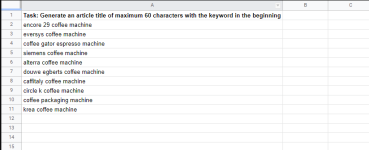
Copy the formula below and paste it into Cell B2
Code:
You don't have permission to view the code content. Log in or register now.It should look like this:
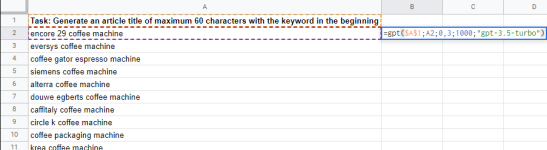
4. Drag the bottom right corner of the B2 Cell down to cover the amount of keywords you have
It should look like this:
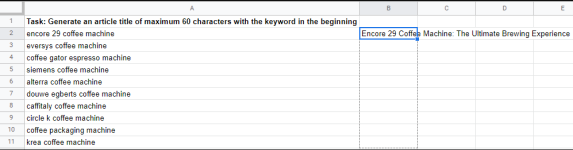
Release your mouse button and it should copy the formula dynamically to the cells below
It should look something like this:
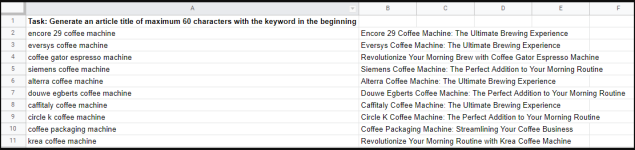
Now you have your titles, so how do we create our article outlines from these? Easy. Just follow the same steps but change the prompt to:
Code:
You don't have permission to view the code content. Log in or register now.And change the formula to:
Code:
You don't have permission to view the code content. Log in or register now.And it should look something like this:
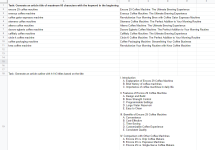
So there you have it, leveraging the GPT API to create bulk article titles and outlines in google sheets.
Known issues:
- Sometimes you will receive the following error: “Error: you have reached your requests per minute rate limit. Please wait one minute then retry. Set up a payment method on OpenAI dashboard in order to increase your rate limit: https://platform.openai.com/account/billing/overview It will be increased to 3500 requests per minute after 48 hours.”
- The prompts give bad results
- If you leave the sheet and come back after a couple of hours the titles and outlines will change because the GPT API will run once more.
OR: if you want to keep ALL the titles and outlines, instead click on "Replace GPT formulas with values in entire sheet"
I hope you liked this little guide and found it useful.
Cheers!
• Next-generation CDN, Edge Storage, and Optimization. BunnyCDN is Faster than Cloudflare worldwide, from $1.
• Lightning-fast, secure and Rocket optimized Managed WordPress. Outstanding support. Cloudflare Enterprise.
• Resources for your projects, Guest posts, Links, Ebooks, WordPress, and more information.